Installation (Preview Mode)
Installation of nuts for preview/test/evaluation or simply for personal use is based on a rolling nuts binaries version that is released a faster pace than the production version (generally a semi-monthly schedule). Versions are not rock solid but still they are "very" usable and more importantly they include all latest features. Preview releases are deployed to a development repository and hence are made accessible using a repository swith option.
System Requirements
Here are all nuts requirements :
- Java :
nutsrequires a valid Java Runtime Environment (JRE) or Java Development Kit (JDK) version 8 or above to execute. Please note that you need to update your 1.8 version to the latest update (update 150+) - System Memory:
nutsmemory footprint is very little and has no minimum RAM requirements. - Disk: 5Mo on the disk are required for the
nutsinstallation itself. In addition to that, additional disk space will be used for your local Nuts workspace. The size of your local workspace will vary depending on usage but expect at least 500MB. - Operating System:
nutsis able to run on any java enabled Operating System including all recent versions of Windows, Linux and MacOS.
To check if you have a valid java installation type
java -version
The result would be equivalent to the following. Just be sure the version is 1.8 or over. In this example, the java version is 1.8.0_211
$ java -version
java version "1.8.0_211"
Java(TM) SE Runtime Environment (build 1.8.0_211-b12)
Java HotSpot(TM) 64-Bit Server VM (build 25.211-b12, mixed mode)
Installation
- Linux
- MacOS
- Windows
- *NIX wget
- *NIX curl
download nuts-preview.jar
java -jar nuts-preview.jar -r=+preview -Zy
On Windows systems, first launch will create a new nuts Menu (under Programs) and a couple of Desktop shortcuts to launch a configured command terminal.
- nuts-cmd-0.8.4 : this shortcut will open a configured command terminal.
nutscommand will be available as well as several nuts companion tools installed by nadmin by default - nuts-cmd : this shortcut will point to the last installed nuts version, here 0.8.4
Any of these shortcuts will launch a nuts-aware terminal.
Supported Windows systems include Window 7 and later.
Any of the created shortcuts for windows is a nuts-aware terminal.
for testing or development (using wget):
This will reset/delete any previous nuts installation before installing the latest version.
Removing the Z modifier (replace -Zy by -y) flag if you do not want to reset the workspace.
$ wget https://thevpc.net/nuts/nuts-preview.jar -qO nuts.jar
$ java -jar nuts.jar -r=+preview -Zy
$ exit
Linux Systems installation is based on bash shell. First launch will configure "~/.bashrc" so that nuts and other companion tool commands will be available in any future terminal instances.
Using nuts on unix-like system should be seamless. A simple bash terminal (Gnome Terminal, KDE Konsole,...) is already a nuts-aware terminal.
All Linux versions and distributions should work with or without X Window (or equivalent). Graphical system is required only if you plan to run a gui application using nuts. All tests where performed on OpenSuse Tumbleweed.
Any bash terminal application is a nuts-aware terminal.
$ curl -sOL https://thevpc.net/nuts/nuts-preview.jar -o nuts.jar
$ java -jar nuts.jar -Zy
$ exit
MacOS Systems installation is based on bash shell. First launch will configure "~/.bashrc" so that nuts and other companion tool commands will be available in any future terminal instances.
Using nuts on MacOS system should be seamless. A simple bash terminal (MacOs Terminal App) is already a nuts-aware terminal.
Any bash terminal application is a nuts-aware terminal.
$ wget https://thevpc.net/nuts/nuts-preview.jar -qO nuts.jar
$ java -jar nuts.jar -r=+preview -Zy
$ exit
Any bash terminal application is a nuts-aware terminal.
$ curl -sOL https://thevpc.net/nuts/nuts-preview.jar -o nuts.jar
$ java -jar nuts.jar -r=+preview -Zy
$ exit
Any bash terminal application is a nuts-aware terminal.
Yous should then see some log like the following :
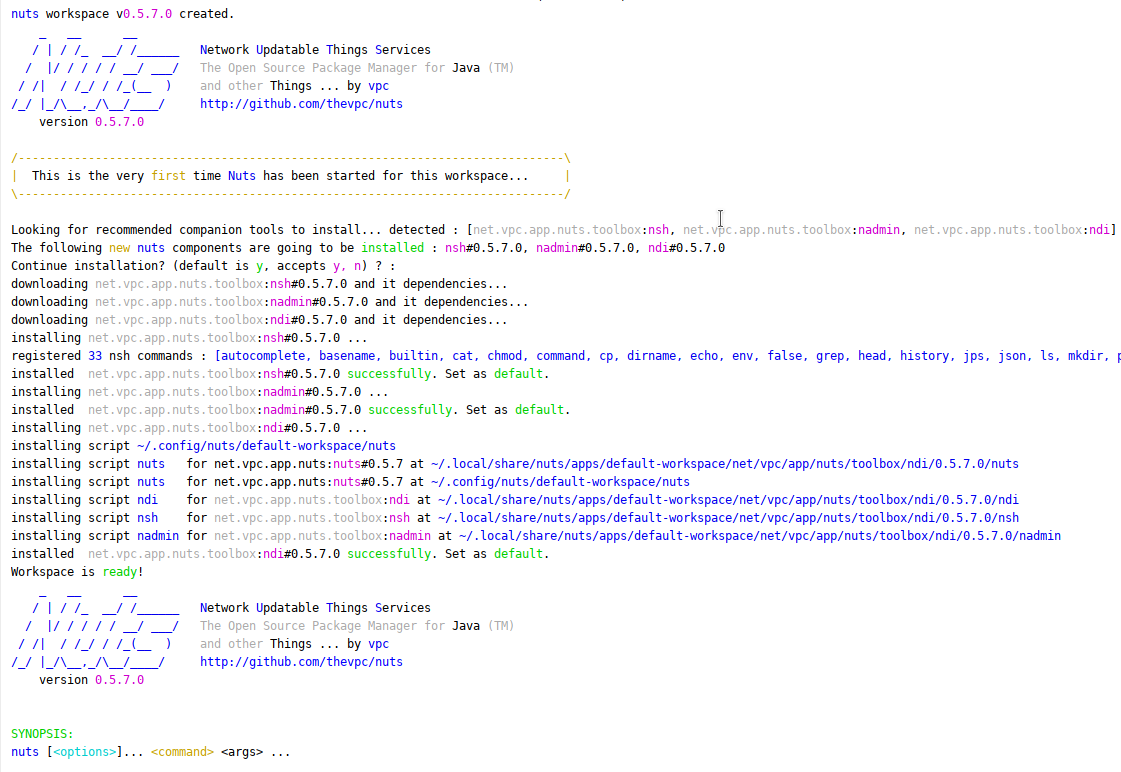
As you can see, installation upon first launch, will also trigger installation of other optional programs called "companion tools". The main recommended helpful is nsh (stands for Nuts Shell), is a bash compatible shell implementation application that will run equally on linux and windows systems.
After installation, you need to restart the terminal application for the configuration to take effect.
Test Installation
To test installation the simplest way is to open a nuts-aware terminal and type :
nuts --version
It should show a result in the format : nuts-api-version/nuts-impl-version
0.8.4/0.8.4.0
Run a command
To run a command using nuts just type
nuts <command>
Several commands are available, and you can always manually run any java and non java application.